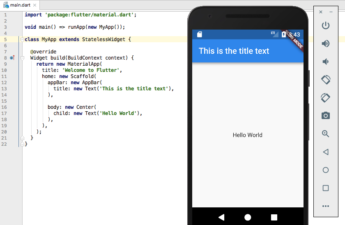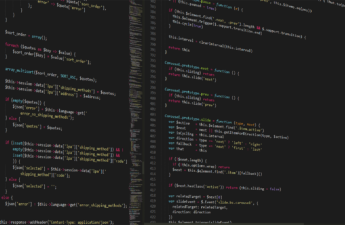![]()
Website maintenance is the process of ensuring that a website continues to be optimized, compliant with web standards, and accessible. This is done through various activities including applying updates/patches, monitoring for broken links or other problems (such as 404s), checking for broken images (missing alt text) and incorrect formatting (for example <strong> tags within inline styles), checking for pages that should no longer exist or are not being referenced correctly by other pages, maintaining sitemaps, etc.
Website maintenance may also involve adding new sections or features, updating content on existing sections (that includes updating prices/offers for e-commerce websites), taking offline obsolete sections, etc.
Why website maintenance is important?
Website maintenance is the practice of keeping a website up-to-date and in good order. Website maintenance may include routine housekeeping, such as removing outdated information from a web site; adding new material to keep the website fresh and expanding; modifying layout, design, or functionality to reflect changes in Internet technologies or current web design trends; correcting structural problems that impede navigation through the site; releasing new interactive features or updating existing ones.
The web offers no mercy for those who think that way because outdated content is usually replaced with spammy, irrelevant results on search engines. In fact, it’s been proved that users get irritated by tsites that haven’t been updated for years. Therefore, every site owner needs to know what website maintenance is all about.
Website Maintenance Checklist You Need To Follow
Website maintenance seems a tedious job, but it’s a must if you want your website to function properly and look good. Maintaining your website yourself can also help you save money in the long run. Here are some common website maintenance tasks that will help you keep your site looking great and prevent technical glitches:
1. Fix Broken Links And 404 Errors
– It is important to fix broken links on your website. Search engines often index these broken pages, which can lead the user directly to the link they clicked on. Instead of directing them to an error page (such as 404), re-direct them to another relevant page with content similar to what was expected. Make sure all of the web addresses used in menus are working, or else offer a simple contact form to let the user get in touch with you.
Broken links also have an effect on your search engine ranking because search engines use link quality as part of their algorithm. Over time the number of broken links on your site will lower your ranking and reduce traffic to those pages. You could even lose customers!
2. Test Your Site On Multiple Devices
One of the most common reasons for technical glitches is not properly testing your site on multiple devices. If your business does not have any mobile traffic, it’s a safe assumption that many people are using a smartphone or tablet to browse your website from work or while hanging out at home. You can quickly find out what types of devices and browsers are used by navigating to Google Analytics > Behaviour > Technology > Mobile Devices and Technology > Browser & OS respectively. By doing this, you will see how many users are viewing your content on each device type, and be able to make an informed decision about whether or not you need to provide different types of experiences for those on mobile devices.
It’s not just desktops anymore – people are accessing websites from all kinds of devices now, including smartphones and tablets. Mobile browsing is now responsible for more than half of all internet usage. Checking how your site appears in different browsers and devices ensures maximum readability across every device used by potential customers, and is really easy with a service like CrossBrowserTesting.
3. Keep Your CMS Up-to-Date
CMS stands for Content Management System, which is essentially the software that runs your website. It’s what you use to create, delete or edit website content. With so many different kinds of CMS being used today, it’s important that the one chosen by the business is compatible with all browsers and devices (such as desktops, smartphones, game consoles, and more). This avoids problems like broken links caused by outdated URLs; search engines may also not be able to properly index new pages on your site if it isn’t using an up-to-date CMS.
4. Boost Readability
You want your content to be clear and accessible to everyone, but without good readability, you’re losing business! Poor readability can turn customers off because it’s difficult for them to read and understand the message you’re trying to convey. Your text should be:
• Easy on the eyes: Cool colors such as blue and green are easiest for the eye on a screen. Warm colors such as reds and oranges cause more strain. Black type on a white background helps most people see words best on screens, so try using these colors on your landing page if it has photo backgrounds or other design elements that clash with black text. The strong contrast between the background color and text color helps make text pop out and makes reading more enjoyable.
• Big enough to be seen: When your customer reads something on a screen they need bigger fonts to see the words easily. If customers have to strain their eyes or get so close that their nose is almost touching the screen, you are forcing them to work harder than necessary, which may lead them away from your site.
• Easy to navigate: Navigation bars should remain visible at all times. Yet how can you do that if they disappear when your mouse isn’t over the section? You can create sticky navigation with jQuery or JavaScript, just be sure it’s clear what action each menu item takes before people click it, otherwise you’ll lose sales due to bad usability!
• Easy to read: Not only is the text on your website important but so are the colors. When choosing colors, instead of using bright colors right next to each other on the color wheel (yellow and green for example), use colors opposite each other on the color wheel (blue/violet).
• Easy to purchase: If you have a shopping cart or checkout section of your site, make sure it’s easy for customers to find. Keep all of your pricing clearly visible in case they forget what their total cost will be.
5. Check That All Of Your Forms Are Running Properly
Every time there is a major update to WordPress, even minor updates that bring bug fixes and security patches can affect your forms in some way or another. If you’re not sure if all of your forms are running smoothly after an update, it’s best to test them out for yourself. Try checking out the page where the form is and verify that everything works as intended. You may also want to check with your developer to see if they have any recommendations on testing and/or updating your forms.
6. Check For Spam Comments And Posts
It’s always a good idea to double-check for spam comments and posts as soon as possible after installing or upgrading (especially after patches). Spammers tend to test out these updates the quickest, so it’s best to find and delete their comments before they get a chance to be indexed by search engines. Also, keep an eye out for spam posts because these could really mess up your website and/or cause problems with any forms that you might have installed.
7. Make Full Website Backups
It’s always a good idea to make full website backups before doing anything, especially when working with patches and updates. Depending on your host, this may be automated; however, if it is not (which is often the case), then you should add this to your To-Do list as soon as possible! It doesn’t matter what tool or method you use for making backups (whether r sync, cPanel, Fantastico, etc.); the most important thing is that you have a backup available if something goes wrong.
8. Freshen Up Your Website Content
After spending time applying patches and updates, it’s time to get back into the content. Freshening up your existing website content can make a big difference in how updated and new-looking your site appears, which is great for SEO rankings! It takes a little bit of extra effort but it is well worth it when you consider what good exposure this will bring you through both natural search engine results as well as link-building efforts when other sites notice that yours has been updated recently. To freshen up content all that you need to do is add some fresh material— new images for a client, a new video or podcast for a company, etc.—and hit save. This can be as simple as creating a template with information you always include and then filling in the blanks every time you need to update an existing page.
Conclusion
Website maintenance is an important task that can have a big impact on your site’s performance. By following these eight easy steps, you’ll be able to improve it while avoiding technical glitches which in turn could lead to heavy losses for yourself and potential customers!
Hiring a web developer is the best way to have your own website designed and customized without spending too much. With Pixel Street, you’ll never go wrong with our services since we provide high-quality standards throughout every step of this project from the initial consultation all the way up until providing clients their fully personalized websites at affordable prices!